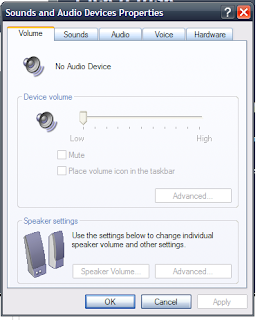 If you have a Dell system and find that the sound or the speakers are not functioning properly, you have to work to set things right. Following are the steps to resolve the problem.
If you have a Dell system and find that the sound or the speakers are not functioning properly, you have to work to set things right. Following are the steps to resolve the problem.•Step 1: Certain MP3 players have volume control overriding the Windows® volume setting. Make sure you have not turned the player volume low or totally off while listening to the MP3 songs.
•Step 2: Ensure that you check the speaker cable connections. If you have a sound card, the speakers should be connected to the card.
•Step 3: Check to see if the speakers have volume controls, then adjust the bass, the volume, and the treble. This will help in eliminating the distortion.
•Step 4: Click on the speaker icon in the lower right side corner of the screen for adjusting the windows volume control.
•Step 5: You can also check if the electric outlet is working properly; test with another device like a lamp.
•Step 6: You may also try eliminating possible interference. You can switch off the fluorescent lights, fans and halogen lights.
•Step 7: Run the speaker diagnostics, if the speaker system has one.
•Step 8: You may also try reinstalling the audio or the sound driver for effective results.
•Step 9: Now check the device option setting. Enter the system setup and make sure that the Sound option under Integrated Devices tab is set ‘ON’. Now exit system setup and restart your machine.
If you are still facing problems with sound, you can contact a Dell support service for computer repair.
0 comments:
Post a Comment