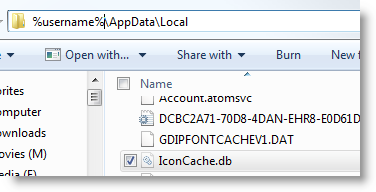 If you are using the Windows XP operating system, know that sometimes the icon cache in the available in Windows gets corrupt. Know that whenever an icon is accessed by Windows, the icon is cached for reference in future. Afterwards, the image gets read from the cache instead of being read from the icon definition itself. By default the icon cache is able to store 500 icons. When the icon cache gets corrupted in Windows, you find the wrong icons displayed for the many file types.
If you are using the Windows XP operating system, know that sometimes the icon cache in the available in Windows gets corrupt. Know that whenever an icon is accessed by Windows, the icon is cached for reference in future. Afterwards, the image gets read from the cache instead of being read from the icon definition itself. By default the icon cache is able to store 500 icons. When the icon cache gets corrupted in Windows, you find the wrong icons displayed for the many file types.This issue can be solved by restarting the computer in most of the cases. The issue can be solved by also not having to restart your computer system. There are some steps that you have to follow or you may also choose to contact a remote PC support provider for help.
• Step 1: Press the Windows logo key and the “R” alphabet key on your keyboard to open the Run dialog.
• Step 2: Now type “cmd” on the Run dialog box and then hit the Enter key. This will open the command prompt window.
• Step 3: In the command prompt window, you have to type some commands. Note that you have to press enter after typing each line. You have to type the following:
taskkill /f /im explorer.exe attrib -H "%userprofile%\Local Settings\Application Data\IconCache.db" del "%userprofile%\Local Settings\Application Data\IconCache.db" explorer.exe The aforementioned steps should rebuild the icons cache and also restart the Windows Explorer.
If you still face problems with the icons, you may seek online computer repair for assistance.
0 comments:
Post a Comment